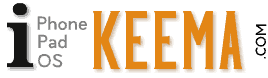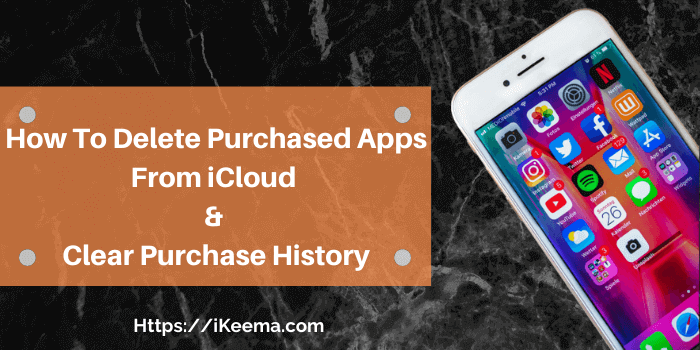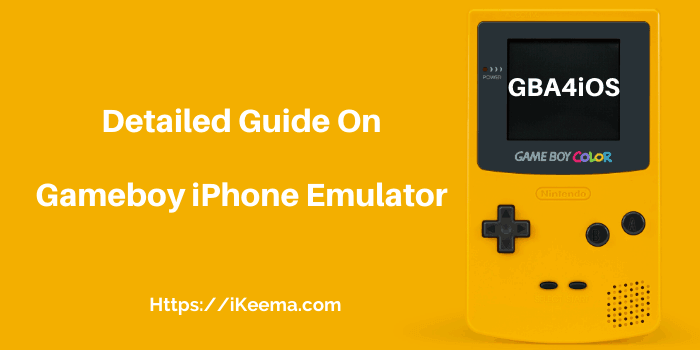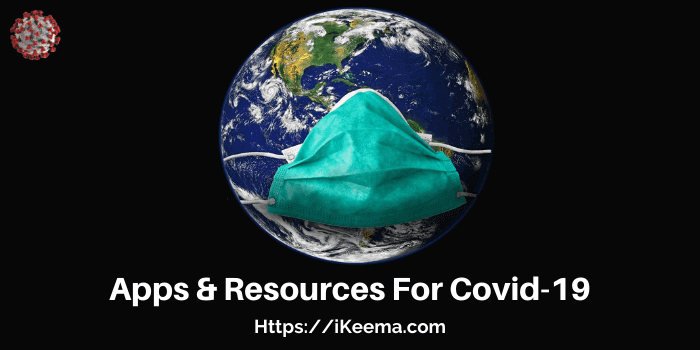How To Transfer WhatsApp From Android To iPhone (iOS)
Well, congratulations on buying an iPhone. Now that you are an iPhone user, you may want to know how to transfer Whatsapp from Android to iPhone?
Great, we have a detailed step by step guide for you on how to make that switch without losing your messages.
Nowadays, Whatsapp is another smartphone app that has become an essential need in daily life. The contacts, chats, media files, essential website links, etc. in your WhatsApp application are stored safely until you are on the same device.
Fresh Read: Apps & Resources For Accurate Covid-19 Information Tracker : 2020
But the problem occurs if you are switching from Android to iOS. If not done right, you may lose your Whatsapp messages and media. In the first place, is it possible to transfer WhatsApp from Android to iPhone? Yes, it is, and I will show you how to do just that.
I will show you how to save and transfer messages from Android to iPhone using some popular tools and also without them.
WhatsApp provides you with “back up your chat” Option, but it is only useful when you are switching your phone on the same Android platform.
So, there are several ways by which you can move Whatsapp data from Android to iPhone. Let’s see what they are:
Quick Navigation
How To Transfer Whatsapp From Android To iPhone
Whatsapp app is an essential application for our daily use. It helps in communicating with our friends and family through its convenient and straightforward interface. It’s easy to use Whatsapp in the Android platform as well as in iOS.
If you are switching from Android to iPhone, you must be thinking about how you can transfer all your important data into your new phone. Contacts, personal data like pictures are some essential data you do not want to lose.
There are several Android WhatsApp to iPhone transfer tools free, as well as paid. But I will list just two of them, which I believe are more than enough to move Android WhatsApp data to iOS.
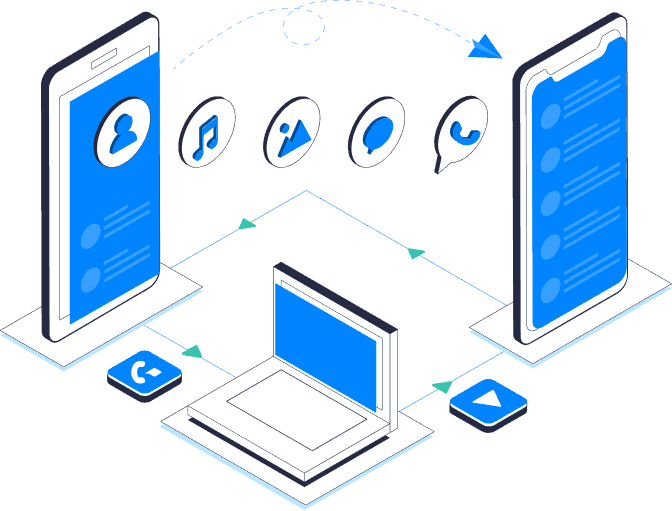
This is the easiest way through which you can save your chats backup in your MAC or PC and can easily transfer your WhatsApp chats, media, and documents to your iPhone just in a click.
Mobile Trans is a 1-Click Phone to Phone transfer application and can be installed on both your Windows 10 PC and on Mac. It acts as a medium to share your mobile data from one phone to another.
In a few simple steps, you will be able to switch Whatsapp from Android to iPhone.
You can get the MobileTrans from the Wondershare Website here. Download and install it and follow the below instructions.
⦿ Once installed, launch your Mobile Trans application on your PC. There are four options on the main screen, such as Whatsapp Transfer, Phone transfer, restore and backups, erase your old phone, etc. Click on WhatsApp Transfer.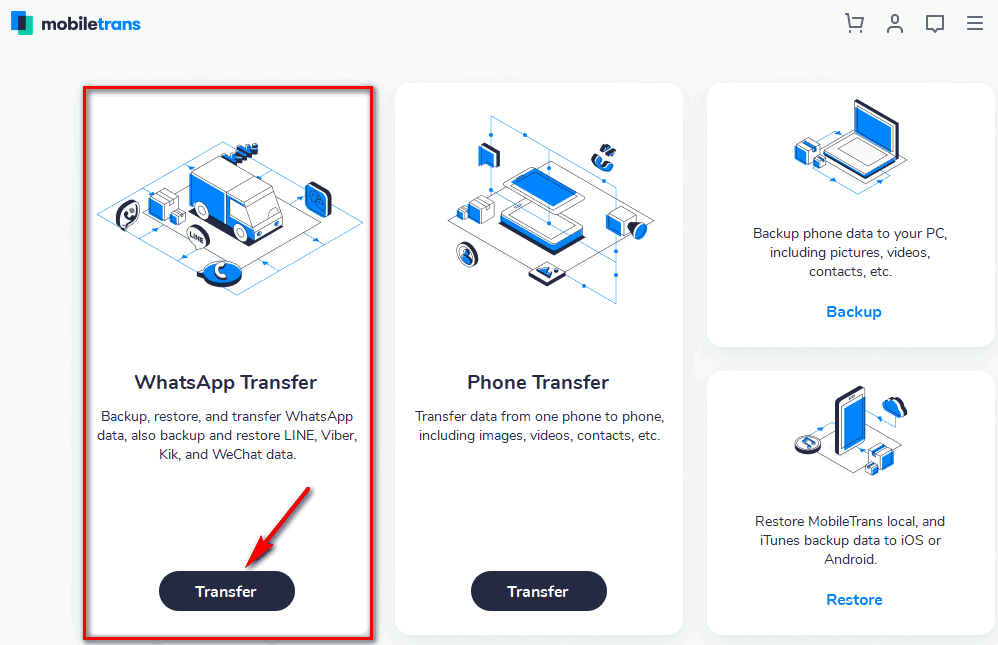
⦿ In the next window, select Transfer Whatsapp Messages.
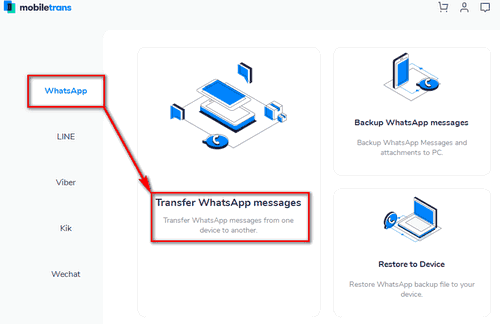
⦿ Connect your Android and iOS devices in your PC using the data cable that comes with your phone, so that MobileTrans application can analyze and detect your phones.
⦿ This application supports all the Android and iOS versions of your phones. MobileTrans will detect both the phones as the source and destination.
⦿ Both your phones will be seen on the main screen. Make sure your Android phone is set as the source phone and iPhone as the destination.
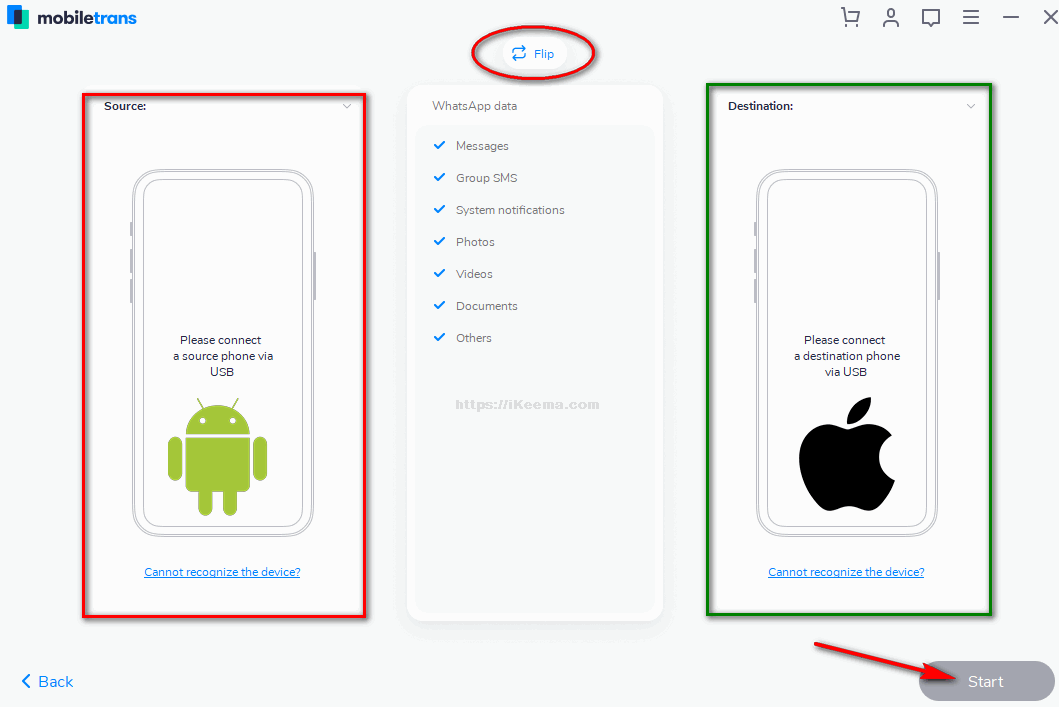
⦿ You can use the “Flip” option on the top in case the Source and Destination are not correct.
⦿ Once you are done and ready, click the Start button, and the transferring process will begin from your Android device to your iPhone.
⦿ Confirm if you want to keep the existing WhatsApp data on your iPhone. Select your option and click Next
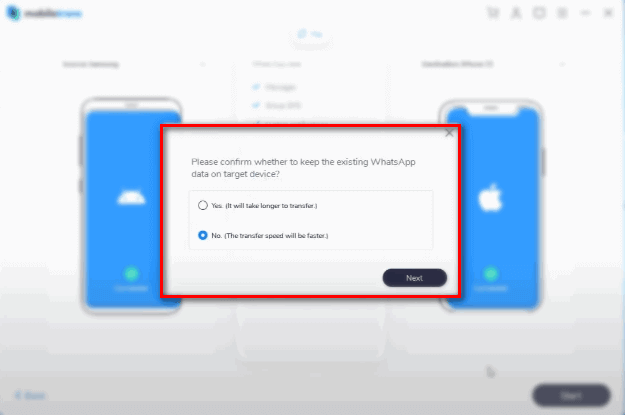
⦿ The process will start, as shown below, you will be promoted to perform a couple of tasks during this entire process.
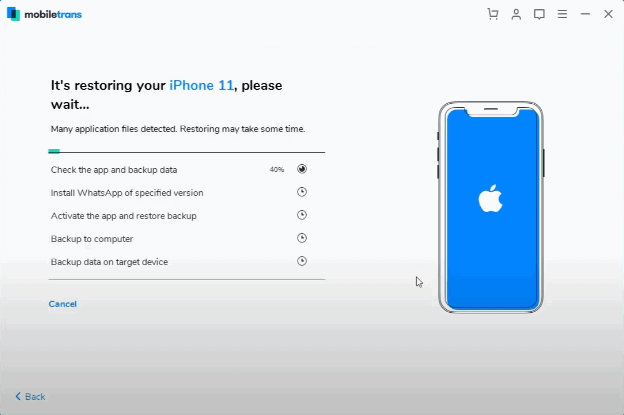
⦿ On the Android device, log in to your Whatsapp. Navigate to Settings > Chats > Chat Backup > Turn Off Google Drive Auto Backup > click Backup > once done click Next.
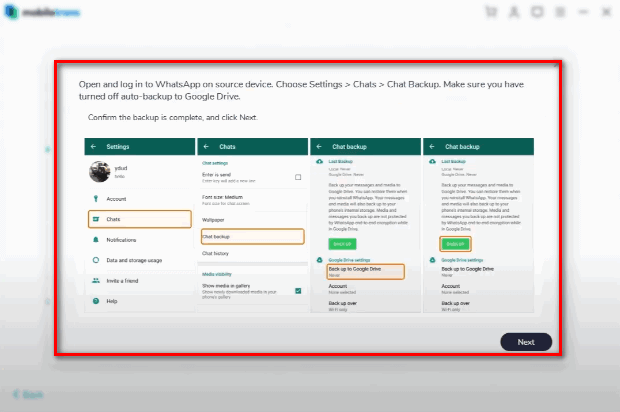
⦿ A new message will popup, make sure that the Whatsapp had been backed up on your Android phone, click Yes.
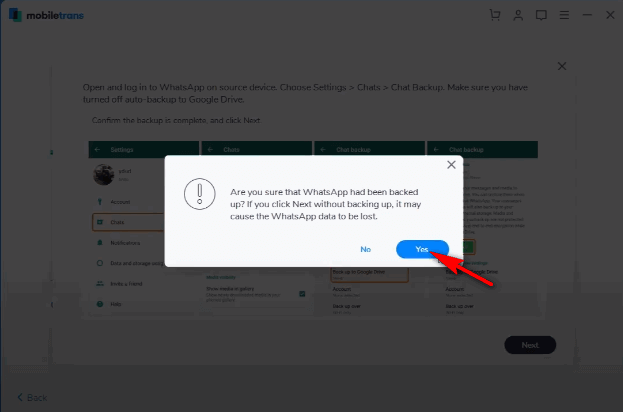
⦿ In the next instruction, navigate to Settings > Apps> Permissions and allow Whatsapp to have phone storage access.
This is to make sure that your Whastapp chat attachment will not be lost, click Next.
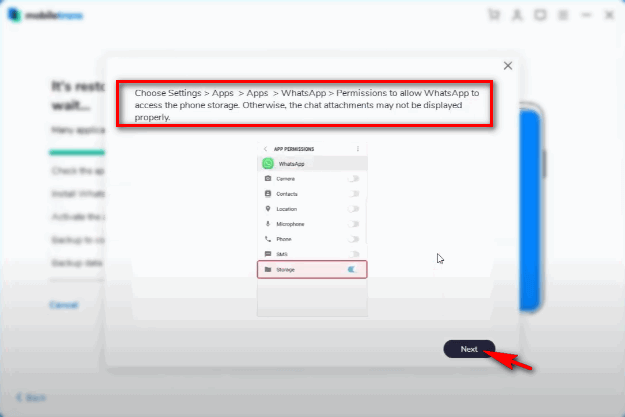
⦿ Next, on the Android device, log into the WhatsApp account that has been backed up. Follow the prompts as you can see in the screenshot below if you encounter them, click Next once done.
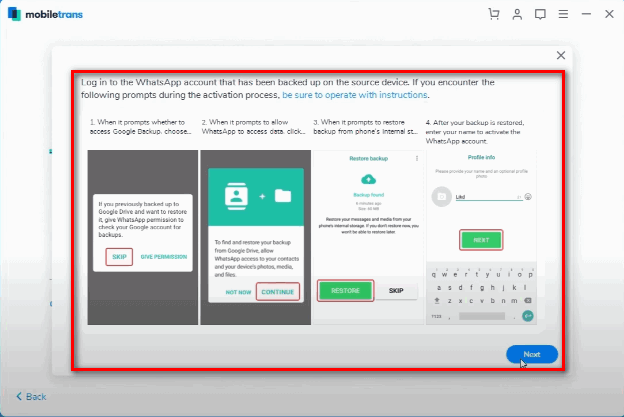
⦿ Login with any Whatsapp account on the iPhone first. Once done, click Login Successfully Continue.
⦿ There will be more instructions after this; please follow as instructed. Once the process is completed you will see a window like in the below screenshot:
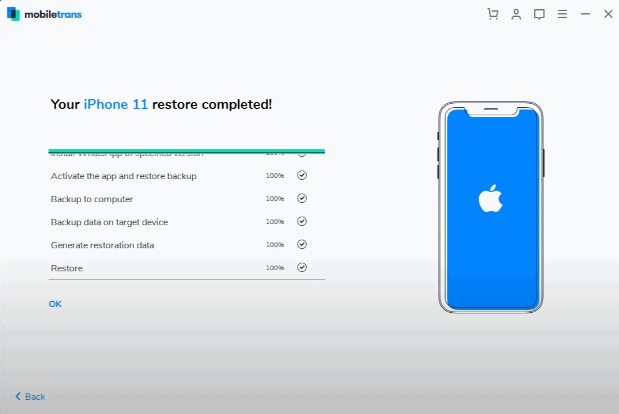
By the way, here is the complete video of the entire process:
⦿ The transfer speed depends on the speed of your PC/Laptop. After the process is finished, remove both the phones.
⦿ The Whatsapp is now transferred successfully to your iPhone device.
Transfer Whatsapp From Android to iPhone With Dr.Fone Application
Wondershare Dr.fone is another application for your computer using which you can transfer and backup your WhatsApp data in your PC and other devices.
It works the same as the Mobile Trans application so you can choose any one of these two tools.
Below are the steps to transfer Whatsapp from Android to iPhone using Dr. fone:
⦿ Download and install the dr.fone application from here.
⦿ Launch the dr.fone application.
There are many options on the main screen, such as data recovery, phone transfer, Whatsapp transfer, system repair, etc. This application allows us to transfer data from other social media applications too such as Viber, Line, We chat, etc.
⦿ For our purpose, click on Whatsapp Transfer.
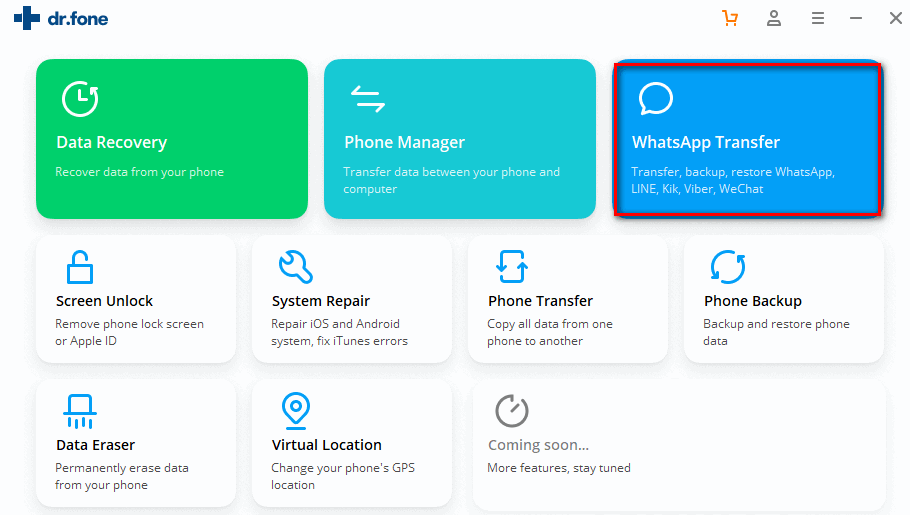
⦿ In the next window, click Transfer Whatsapp Messages.
There are many other options like backup WhatsApp Application, Restore Whatsapp Messages To iOS device and Restore Whatsapp Messages to Android Device. But we will choose the first red marked option for our purpose.
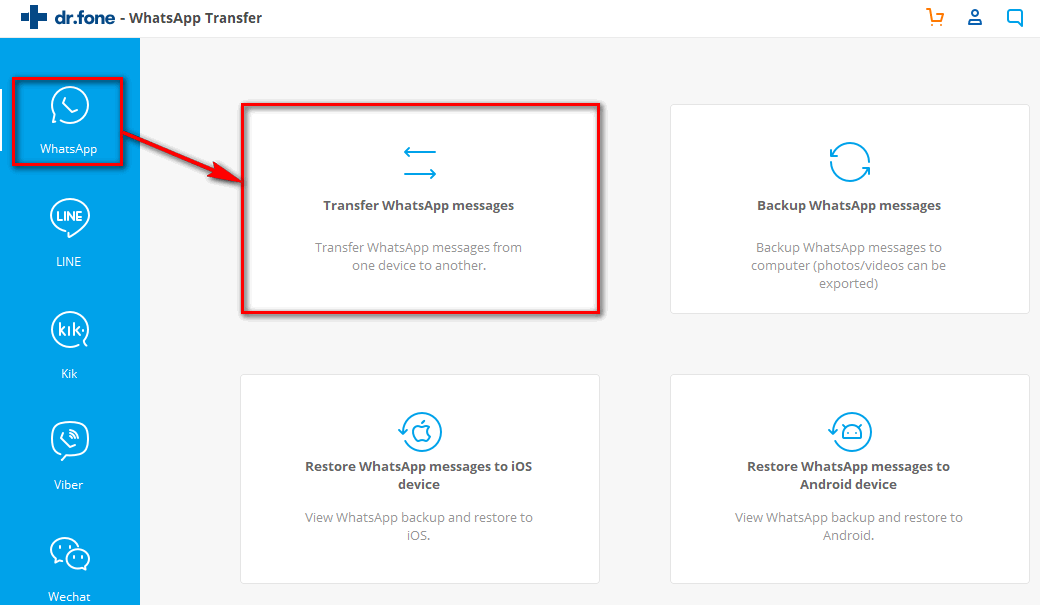
⦿ After that, connect both the devices to your PC so Dr. phone can detect the devices, click Transfer.
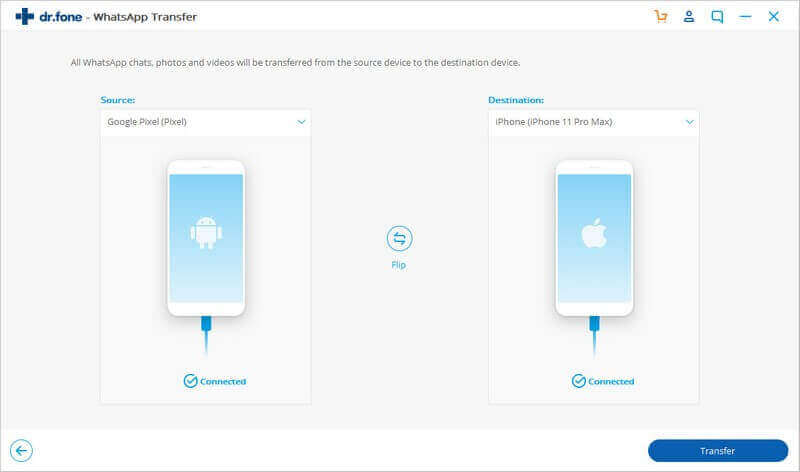
⦿ Follow onscreen instructions, and once the transfer process is finished, you will see a window like below:
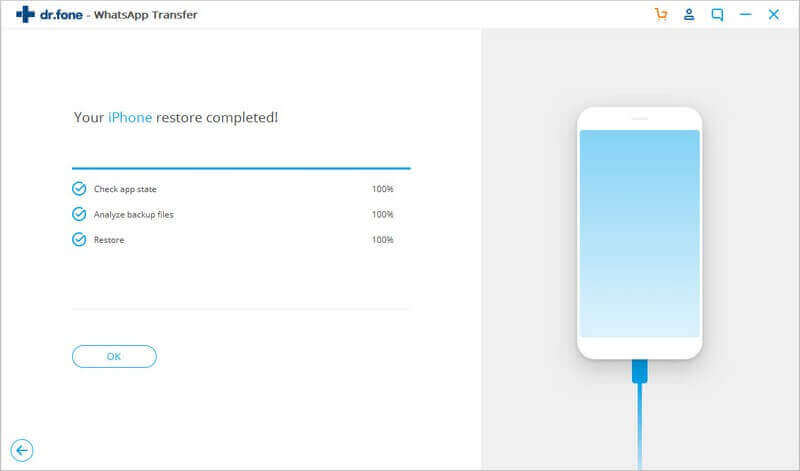
⦿ Click Finish.
Also Read: How to Use iMessage on PC?
How To Transfer WhatsApp Messages From Android To iPhone Without Dr fone or Mobiletrans
Now in the following section, I will show you how you can transfer Whatsapp from Android To iPhone for free.
But I believe transferring the data using MobileTrans or Dr. Fone is a breeze. Not only can you transfer Whatsapp data but all other valuable data on your phone using the above tools. You can even backup your entire data.
In case you do not want to use the above tools, we have good news for you. Yes, it is possible to transfer Whatsapp chats from Android to iOS for free but with some drawbacks. Let’s get started…
Move Whatsapp From Android To iPhone Via Whatsapp Chat Export
This method is handy for those of you who do not own a laptop or a desktop. But comes with a disadvantage, and that is it is time-consuming and not what you are looking to do.
Whatsapp Chat Export option is a feature by which you can send your chats from one device to another via email.
But the thing is, the mailed chat will be in the “text, i.e., .txt” format and not in Whatsapp format.
You can download the email attachment on your iPhone to view it, but you won’t get the same usual chat experience as you want in Whatsapp. So if you do not want a .txt Whatsapp chat file, please skip this section.
Here are the steps to send Whatsapp chats as an email attachment:
⦿ Open any chat in your Android Whatsapp, and on the right side of the screen, you will see the three dots beside the voice call option.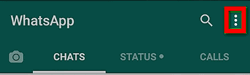
⦿ Click on it and select the last option “more” to reveal the Export Chat option, click Export Chat.
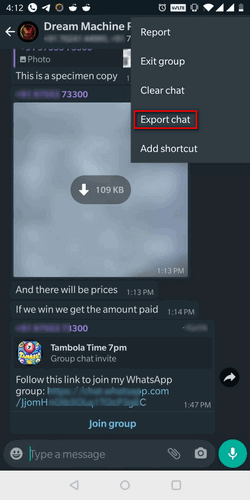
⦿ A dialogue box will open, showing you two options- one export, including media and another without the media. So choose as per your need.
Alert: Exporting with media will result in hight mobile data usage.
⦿ Export your chats to your Gmail and save it as a draft or email it to yourself.
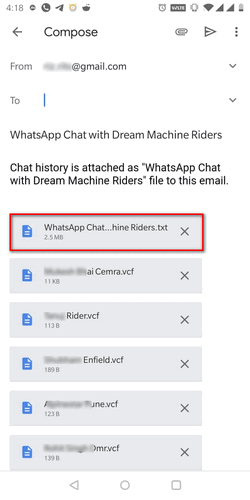
⦿ Later, you can view it on your iOS device by download it as a text file.
You cannot move the entire Whatsapp data/chats from Android to iOS with this feature, but only the important ones.
How to Restore WhatsApp from Google Drive or iCloud to iPhone
In this method, you will be using your online saved backup to restore all the Whatsapp data on your brand new iPhone. The idea is simple: let me put this step by step for your easy understanding:
Note: In case you what to change your number to a new one but still wants the chats of the old number on your iPhone, please skip to the next method.
⦿ First, launch WhatsApp on your Android Device and Navigate to the three dots on the top Right Side and tap Settings.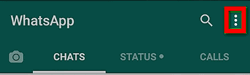
⦿ Now from Settings, go to Chats > Chat Backup > Google Drive or iCloud Settings > Configure the cloud storage > Tap Backup, so your Whatsapp is backed up on the iCloud or Google Drive.
If you want to include the Videos, enable the option on the Chat Backup screen.

⦿ Next, remove the SIM from your Android phone and insert it into your iPhone.
⦿ Go to Apple App Store and install WhatsApp app for iOS.
Make sure you are already logged into Google Drive or iCloud on your iPhone.
⦿ Use the same number that you used in the Android device.
⦿ When prompted to Restore from backup, choose your cloud storage, and tap Restore.
Wait for the restoration to finish, and in a couple of minutes, you will have the full Whastapp data from Android to iPhone for free without using any tools.
Changing The Account Feature Option To Transfer Your Chats Made on Android To iPhone
Old Chat 📲 New Number
So let’s say you want to use a new phone number on your iPhone, but you also want to have the chats from your old number (on Android) to iPhone with the new number then follow the below instructions.
This method is a little confusing, so please read the instructions carefully.
⦿ Remove and insert a new SIM on the Android phone.
⦿ Now launch Whatsapp on Android and navigate to Whatsapp Settings > Account > Change Your Number
⦿ Whatsapp will ask you to enter your old number and the new number, respectively.
⦿ Your Old number will be the number that you were using on Android, and the new number is the one that you will use in your new iPhone. After entering the phone numbers, click Next
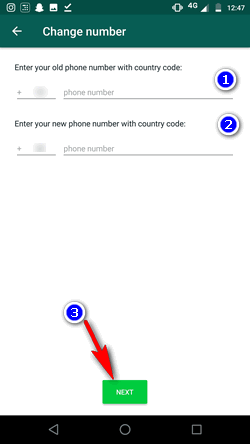
⦿ The verification or OTP code will be sent by Whatsapp on your Android to validate the new number.
⦿ Make a cloud chat backup by navigating to Settings, go to Chats > Chat Backup > Google Drive or iCloud Settings > Configure the cloud storage > Tap Backup, so your Whatsapp is backed up on the cloud.

⦿ Remove the new sim card from your Android device and insert it in the iOS device.
⦿ Install new Whatsapp on your iPhone and register your new number again.
⦿ When prompted, Restore the cloud backup that you have just taken on the Android device.
Arcade Games: GBA4iOS Emulator Installation On iPhone/Pad iOS 13 & Earlier
Conclusion
Do tell me in the comments below if you found how to transfer WhatsApp from Android to iPhone guide useful? I have tried my best to include all the best ways to do this transfer without losing your data.
Without the right tools like Dr.fone and Mobiletrans, the process to move data from Android Whatsapp to iPhone is time-consuming and can be risky some times.
I would love to hear which method you used to make the Whatsapp switch from Android to iPhone. You’re welcome to use the comment box below.